This has been a work in progress over the last couple of releases in order to deliver a better developer experience for the Uno Platform. The 5.1 release introduced the Uno.Sdk which allowed for better integration with Visual Studio – no more pesky “reload project” warnings appearing. With the 5.2 release the Uno Platform goes next level with the consolidation of all those target platform projects into a single project. That’s right, you get to build for Desktop (Windows, MacOS, Linux), Mobile (iOS, Android, MacCatalyst) and Web (WebAssembly) all from a single project. In this post we’ll take a quick look at the new getting started experience but check out the announcement post for other great features in the 5.2 release.
One of the pieces of feedback that we received regarding the wizard was that developers were presented with two options, “Blank” and “Recommended,” and it wasn’t clear that these were simply presets for the various options in the Uno Platform new application template. For anyone who’s looked at the unoapp template that’s included in the dotnet new template (Install from NuGet) you’ll know that there are a lot of options, so the aim was to provide starting points that make it easier for developers to get started. The new experience combines the two main pages of the application into a single page.
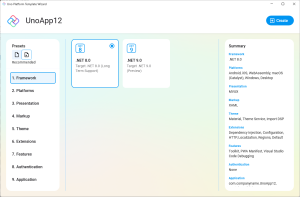
At the top of the left column you’ll see a new “Presets” selection which allows you to toggle between the Blank and Recommended options. As you switch between them, the selections in the main area, and the Summary, are updated, so you can see what’s included in each. Of course, you can still decide to customise the options, at which point you’ll see a third option appear, “Custom”.
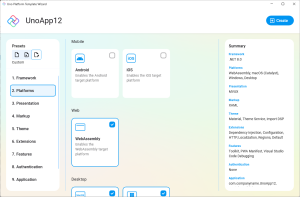
This allows you to easily compare what you’ve selected with either the Blank or Recommended options by switching between them. If you want to reset your Custom selection, simply click on Blank or Recommended and then start changing the options; the wizard will treat this as your new Custom configuration.
Once you’re done with making your selection, hit the Create button and a new solution will be created for you. The following was created using the Recommended option, so there are a few folders illustrating how files can be arrange but the important thing is that it’s a single project.
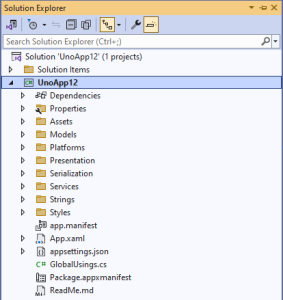
To pick which target you want to debug, click the down arrow next to the run button to see the list of startup targets
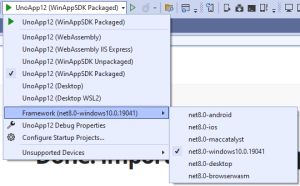
There’s plenty more to explore in the 5.2 release, so grab the Visual Studio Wizard, or check out the live wizard. If you’re using VS Code, the extension for VS code has also been updated to work with the new single project structure.
1 thought on “Uno Platform 5.2 Released – One Project To Rule Them All”